An invoice is a document that displays the order details including products and cost. Invoices can be used during fulfillment to include in each shipment for taxes, customs, and duties. Retailers may sometimes request an invoice before shipment, follow the steps below for help with exporting an invoice.
How to Print an Invoice:
1) Access Orders.
Click on 'Orders' from the left menu. Apply any necessary filters to narrow down the orders if needed.
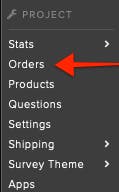
2) Click on 'Export'.
Located between the search box and order list.

3) Select Print Invoices.
Located toward the bottom of the export options.

4) Click PDF.
The PDF will include an individual page(s) for each completed order. The PDF will include the order number, address, phone number, product image, product name, SKU, quantity, and price.

5) PDF generating.
While the file is preparing for export, you should see a window indicating the system is working on your request. The notification also acknowledges you'll be emailed a copy of the export.

6) Download Export.
Click the blue 'Download Export' button in the bottom right corner to download the PDFs. You can access previous exports by using the 'Previous Exports' button. A copy of the export is also emailed to the email address associated with your login.

7) View Invoices.
Once the file is generated, an invoice for each completed order will be available.
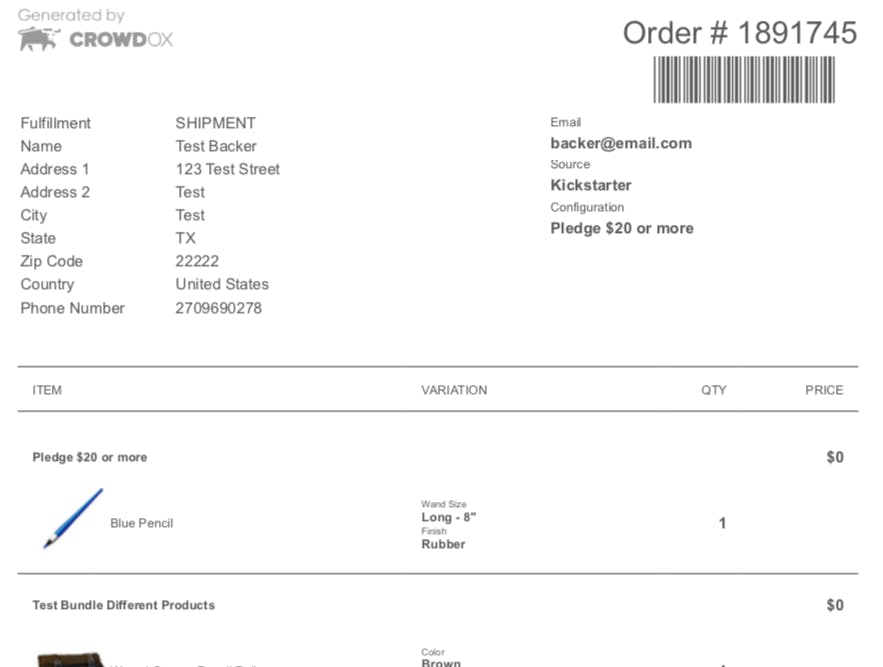
8) Print Individual Invoice. (If needed)
Access the individual order. 1. Click 'Actions' in the upper right corner of the order. 2. Click Print Invoices, located toward the bottom of the Action menu. The file will automatically download for you.
