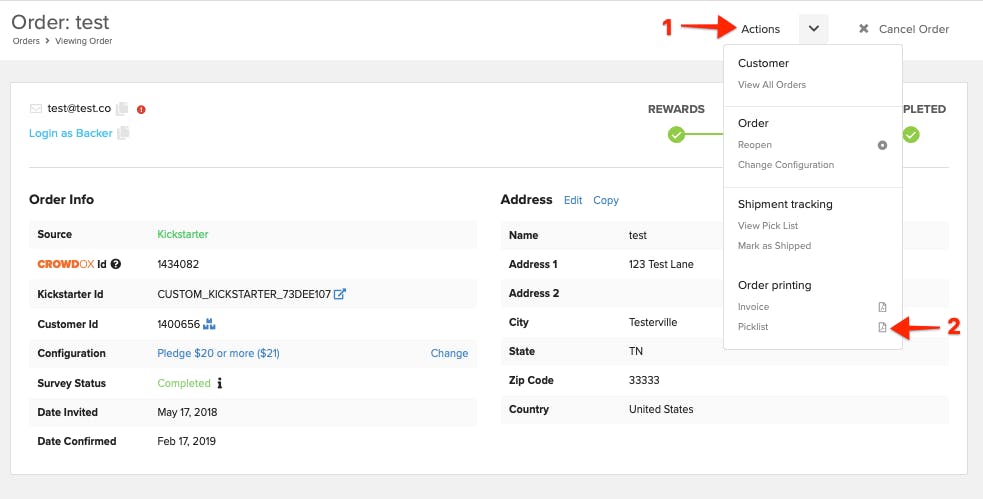A picklist is a document that displays the product SKUs that should be included in each order. This is most useful during fulfillment when working with multiple SKUs. You can easily export a picklist for each completed order to expedite the packing portion of fulfillment. Follow the steps below for help with exporting a picklist.
How to Print a Picklist:
1) Access Orders.
Click on 'Orders' from the left menu. Apply any necessary filters to narrow down the orders if needed.

2) Click on 'Export'.
Located between the search box and order list.

3) Select Print Picklist.
Located toward the bottom of the export options.

4) Click PDF.
The PDF will include an individual page(s) for each completed order. The PDF will include the order number, address, phone number, product name, SKU, and quantity. The prices and transactional details will not be included.

5) PDF generating.
While the file is preparing for export, you should see a window indicating the system is working on your request. The notification also acknowledges you'll be emailed a copy of the export.

6) Download Export.
Click the blue 'Download Export' button in the bottom right corner to download the PDFs. You can access previous exports by using the 'Previous Exports' button. A copy of the export is also emailed to the email address associated with your login.
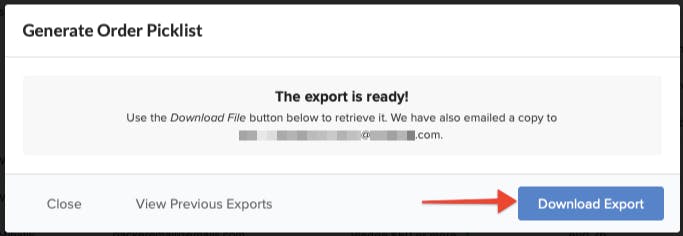
7) View Picklists.
Once the file is generated, a picklist for each completed order will be availalable.
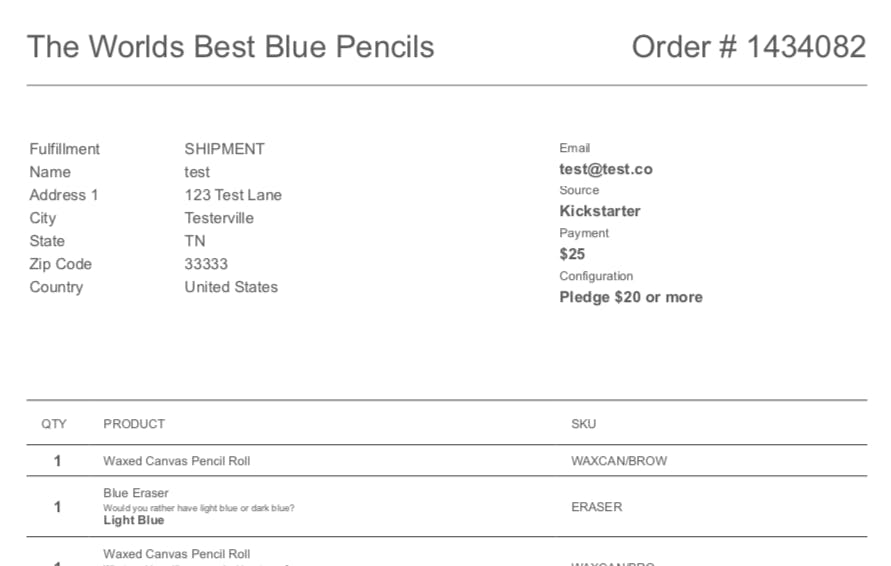
8) Print Individual Picklist. (If needed)
Access the invidiual order. 1. Click 'Actions' in the upper right corner of the order. 2. Click Print Picklist, located toward the bottom of the Action menu. The file will automatically download for you.