Once you've set up your pre-order page, you are one step closer to accepting pre-orders. To make the pre-order page live, you'll lneed to "Start Taking Pre-Orders". This simply means that the page is live and backers can submit their name and email address to request a survey. Until the CrowdOx (pre-order) surveys are launched, backers will only be prompted for their contact information. To allow backers to finalize their pre-order pledges, the pre-order surveys need to be launched. We recommend getting your pre-order page up as soon as possible. The survey setup can come later if needed, but the page being active will allow interested backers to get a survey to finalize their pledge later.
In order to launch pre-order surveys, the configurations, extras and shipping need to be finalized just as you did with your Kickstarter/Indiegogo surveys. Once you've set up your pre-order surveys, request to make them live through our Customer Success team ([email protected]). After the surveys have launched, any backers pledging through the pre-order site will be taken straight into their survey to finalize their pledge after selecting the configuration they want. Follow the steps below on how to activate the pre-order page and reminders on setting up the pre-order surveys.
How to enable the Pre-Order page:
1) Select the source.
Click on CrowdOx found on the left menu to access the configuration page.

2) Click "Start Taking Pre-Orders"
Click the green text in the upper right corner that reads "Start Taking Pre-Orders".

3) Copy and launch.
Preview the pre-order page again by clicking the blue link in the middle of the pop-up box. Easily copy the URL to your pre-order page to share on your campaign and social media pages. Click the green "Launch" button to make the pre-order page live.

4) Stop taking pre-orders.
When your pre-order page is live, you should see an orange "Stop Taking Pre-Orders" button found on the top of the configuration page. This allows you to shut down the pre-order page if you are no longer accepting new orders.

How to enable the Pre-Order surveys:
1) Edit Configurations. (if necessary)
Go through each of the copied reward levels and edit descriptions, prices, and shipping. Be sure to add an image to each of the Pre-Order configurations.
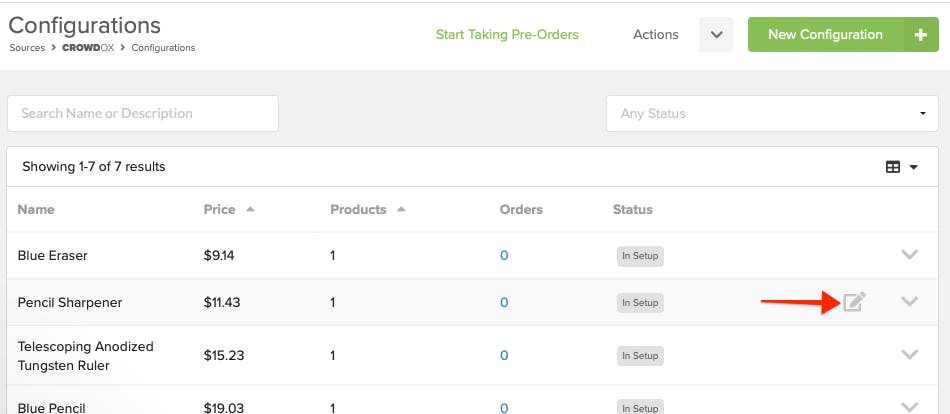
7) Add Products.
Just like your Kickstarter/Indiegogo reward levels, you need to add products to the configurations. If you opt'd not to copy extras over, go ahead and map the products you want to offer pre-orders as extras (if you'll be offering extras). If you will be offering pre-order backers the products at a different price, you'll need to create separate products for those price points.

8) Preview the survey.
The survey theme will be the same as the Kickstarter/indiegogo survey theme. Preview the survey by 1. clicking "Actions" in the upper right corner, then 2. select "Preview Survey" from the menu. When ready, reach out to our Customer Success team via email ([email protected]) and request to launch the pre-order surveys. The Customer Success team will be responsible for reviewing and launching the pre-order surveys. If any changes are needed prior to launching, the team will respond to you via email.
