You can allow backers who missed the Kickstarter or Indiegogo campaign the option to still pledge our project, by enabling your Late Pledge page. If you intend to offer pre-order pledge levels and add-ons similar to your Kickstarter or Indiegogo pledge levels, you can simply copy them all over to your pre-order page, and then adjust them as necessary. Copy over just a few or create new configurations altogether.
Setting up your Late Pledge page is done in three primary steps. First you'll add the Late Pledge source to enable the Late Pledge page.Then you'll add the Pledge Story which should include details and images about your campaign (often the same details found on your Kickstarter or Indiegogo page). The last stage of the setup is the Pledge Theme. Much like your survey theme, add a header image and customize the color schemes if interested. Each of the sections are outlined below.
Add the Late Pledge Source:
1) Click Add Late Pledge
Click on the "Add Late Pledge" option found on the left menu, just below Kickstarter.

2) Select the source.
From the drop-down menu select the source in which you'd like to copy reward levels from. If you do not want to copy reward levels, and simply create your own, you'll have the option to unselect all reward levels on the next screen.

3) Unselect reward levels.
All reward levels are automatically selected, unselect any reward levels that you do not want to copy to the Late Pledge page. Click "Save & Continue".

4) Select Extras option.
Select "Clone global extras from Kickstarter" to copy the extras available to all reward levels (except No Reward). If you would like to offer different products, or products at different price points select the "Start fresh with no extras configured".
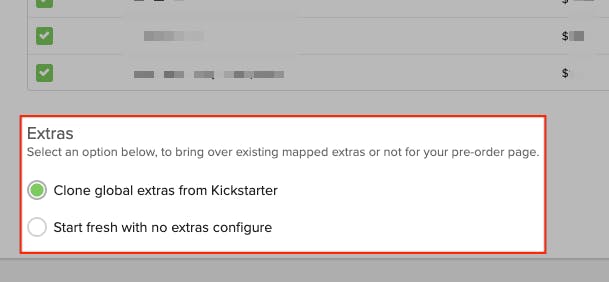
5) Save & Continue.
The "Save & Continue" button is found in the top right corner.

Add Late Pledge Story:
1) Click "Pledge Story".
Found on the left menu, as a submenu to the CrowdOx source.
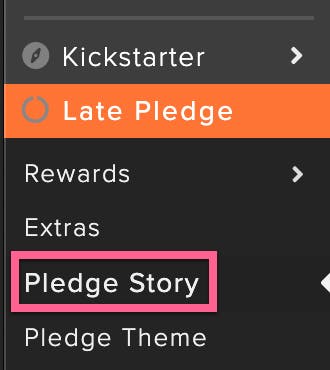
2) Add the story.
Add text and images to your Late Pledge story to give interested backers details about the project they are pledging. Majority of projects use text and images from their Kickstarter/Indiegogo campaign pages. Don't forget to update any text referencing configurations or products not available to pre-order backers. Use the toolbar to help with customizing your story.

3) Save Messages.
Found in the upper right corner, save your Late Pledge story.

Add Late Pledge Theme
1) Click "Pledge Theme".
Found on the left menu, as a submenu to the Late Pledge source.

2) Background image or color.
If you'd like to use the same background image and theme that is used on your Kickstarter/Indiegogo surveys, select the "Copy Survey Theme" button found to the upper right of the theme page. If you'd like a default theme, you'll have the option to choose between Dark or Light. Dark is the default for new projects, and features dark colors. Light uses a light color scheme. Be mindful of your project text color when selecting your background image/color. Click the circles within the theme to change the colors used. You'll find the option to edit the text and upload a new background image just below the header. Change the text on the pledge button by adding text to the Pledge Button Text section.

3) Save Theme.
Click the green "Save Theme" button in the top right corner once you've finished customizing your theme.

4) Preview the Late Pledge page.
1. From the Crowd Ox configuration page, 2. click on the "Actions" button in the top right corner and 3. select "Preview Pledge Page". This will allow you to view the Late Pledge page as it will be seen by potential backers.
