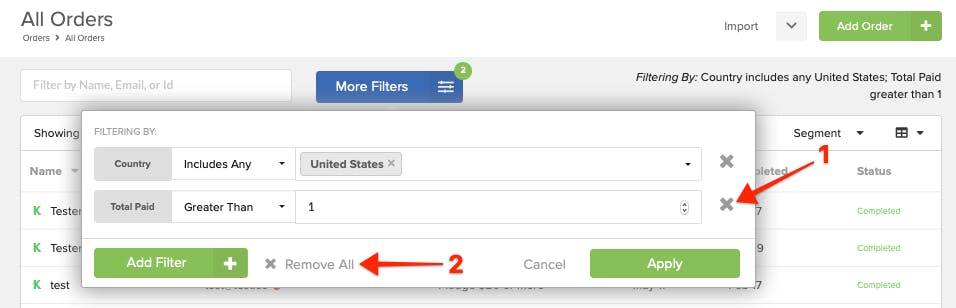Adding order filters allows you to include or exclude orders meeting certain criteria. We offer an extensive list of filters and options to choose from. Click here for a brief description of each filter option available.
How to apply order filters:
1) Access Orders.
Access the main orders page by clicking "Orders" from the left menu.
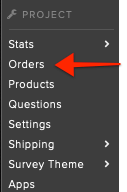
2) More Filters.
Click the blue "More Filters" button to access the filter options.

3) Add Filters.
Click the green "Add Filters" button in the bottom left corner of the pop-up window to select from the list of filter options. You can use multiple filters at once. If you'd like to save the filtered orders, click here for help with saving segments.
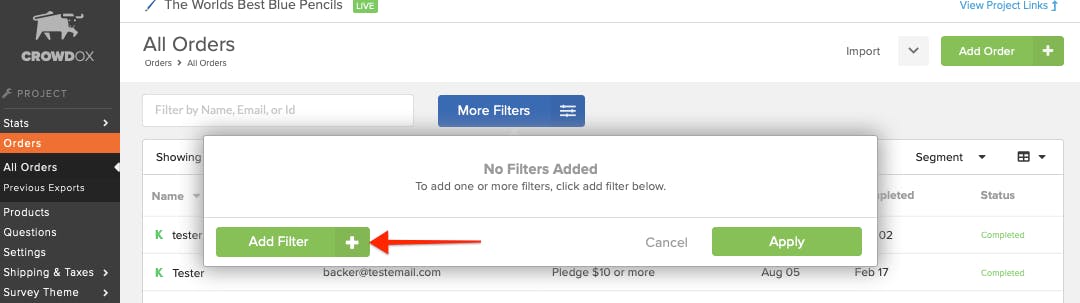
4) Apply Filters.
Once the necessary filters have been applied, click "Apply" in the bottom right corner to apply the filters to the orders. Once the filters are applied you'll be taken back to the orders page, however, only orders meeting the filtering criteria will appear.
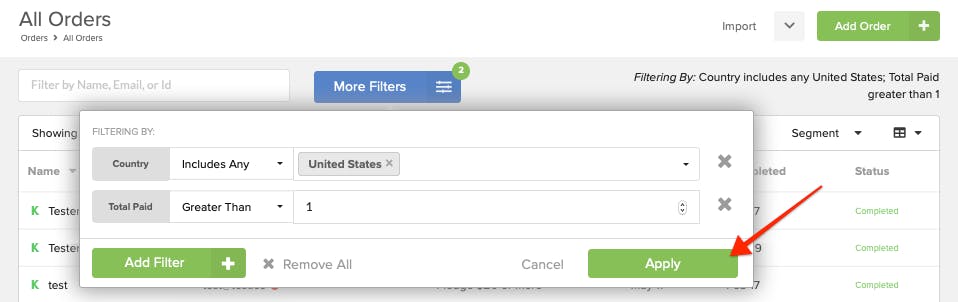
5) Remove Filters (if necessary).
To remove individually added filters 1. click the grey "X" to the far right of the individual filters. To remove all added filters 2. click the grey "Remove All" option found to the right of the green "Add Filter" button.